Microsoft Teams
Checkly integrates with Microsoft Teams and can deliver failure, degradation, and recovery messages to any channel in any team. You can add as many Teams channels as you wish. To enable the MS Teams alert channel, take the following steps:
-
First, create an Incoming Webhook. Log in to your MS Teams account, go to Apps and search for incoming webhook.
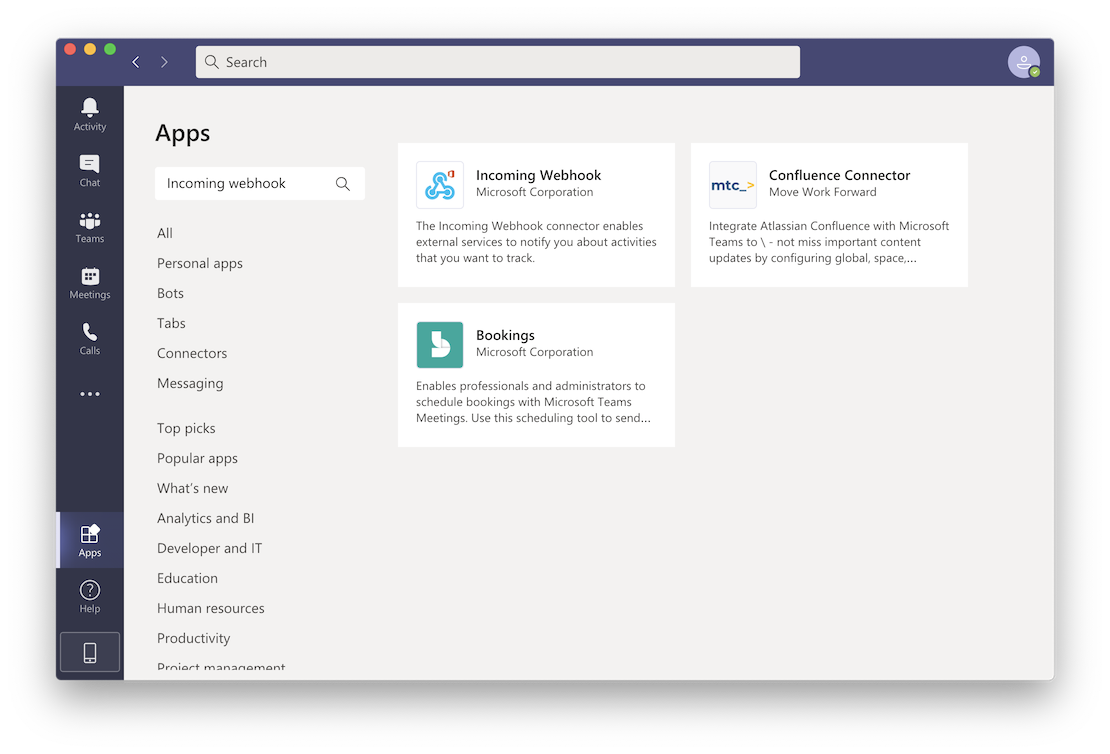
-
Select the team or channel where the Checkly alert notifications should go.
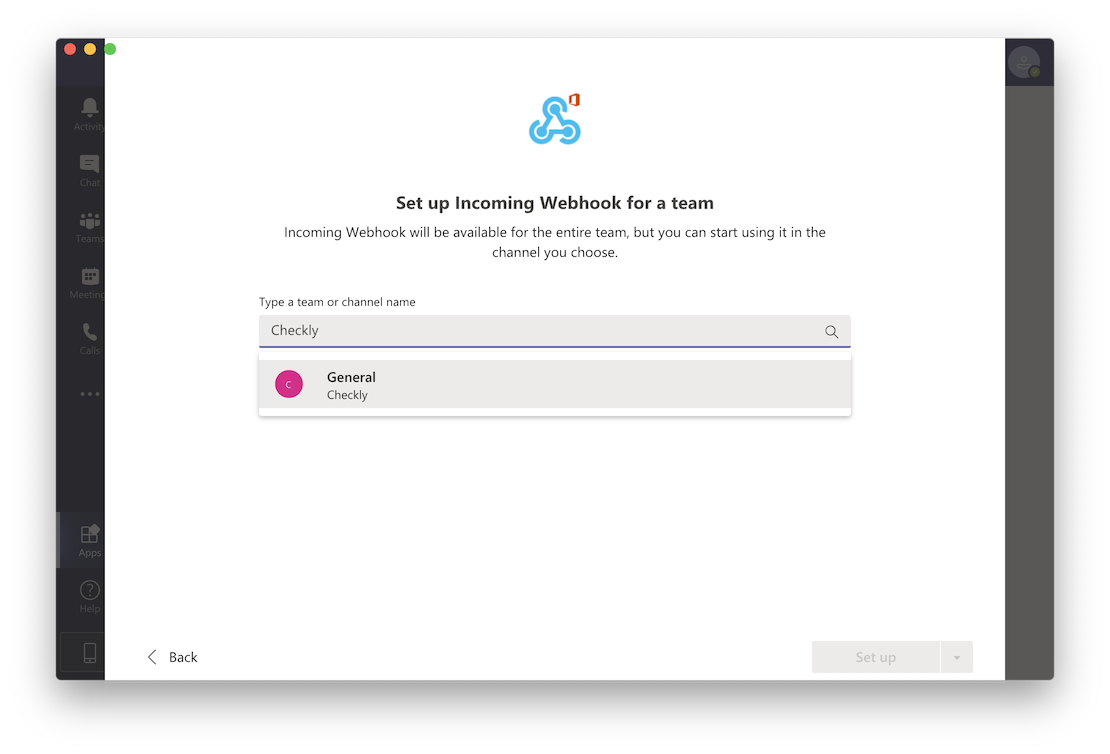
-
Choose a name for your integration like “Checkly” and add this Checkly icon
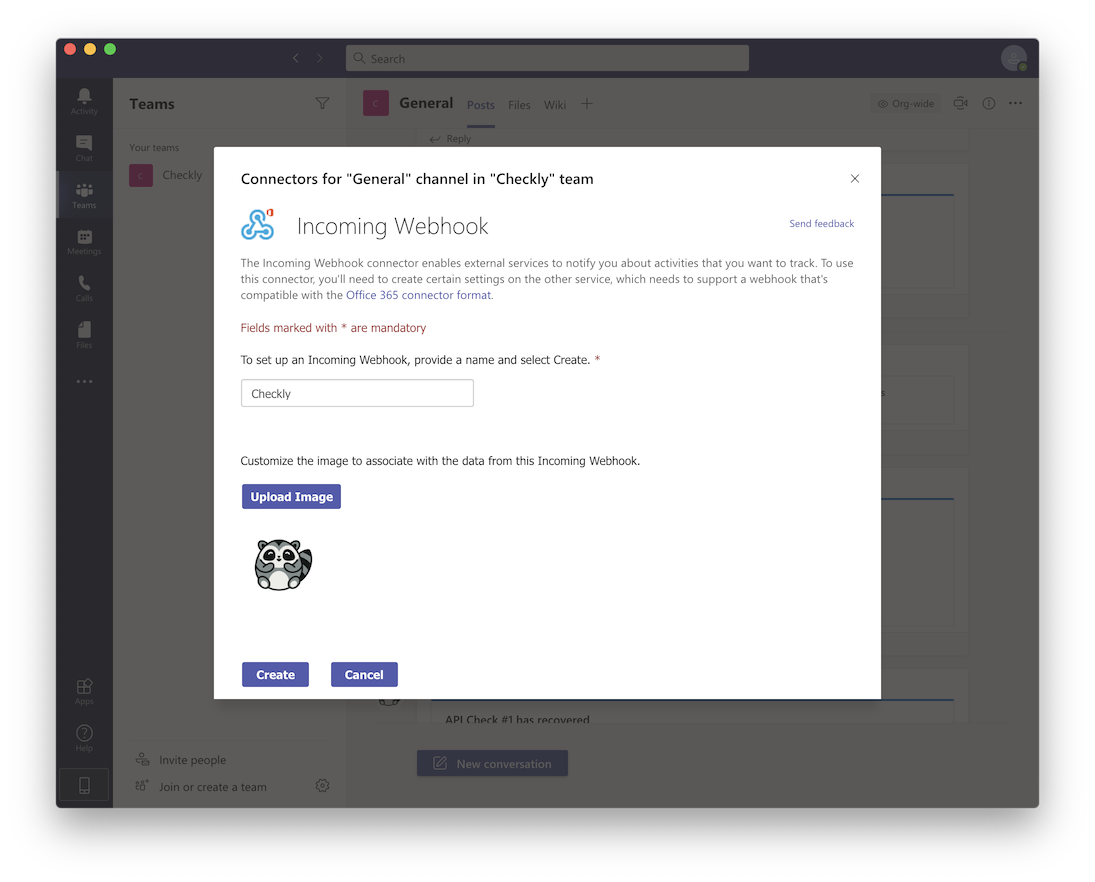
-
Copy the displayed URL. It should start with something like
https://outlook.office.com/webhook/.... Don’t forget to save the integration by clicking “Done”.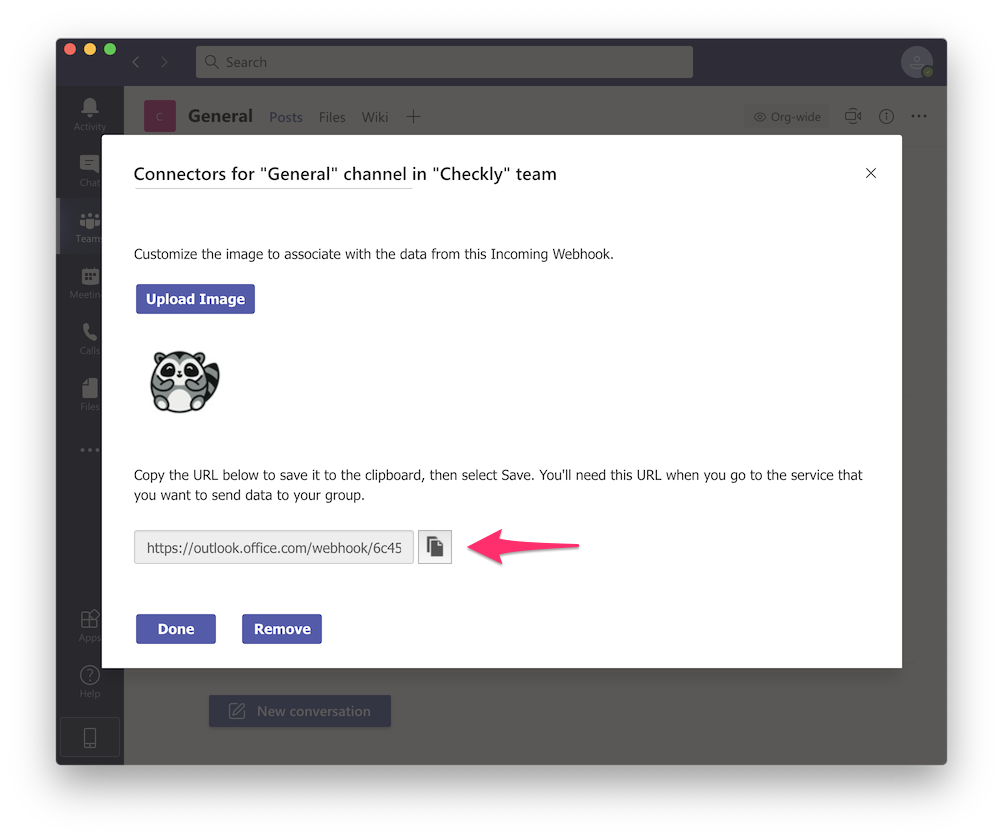
-
Log in to Checkly and navigate to Alert Settings. Click the “Add more channels” button, find MS Teams on the list, and click “Add channel”.
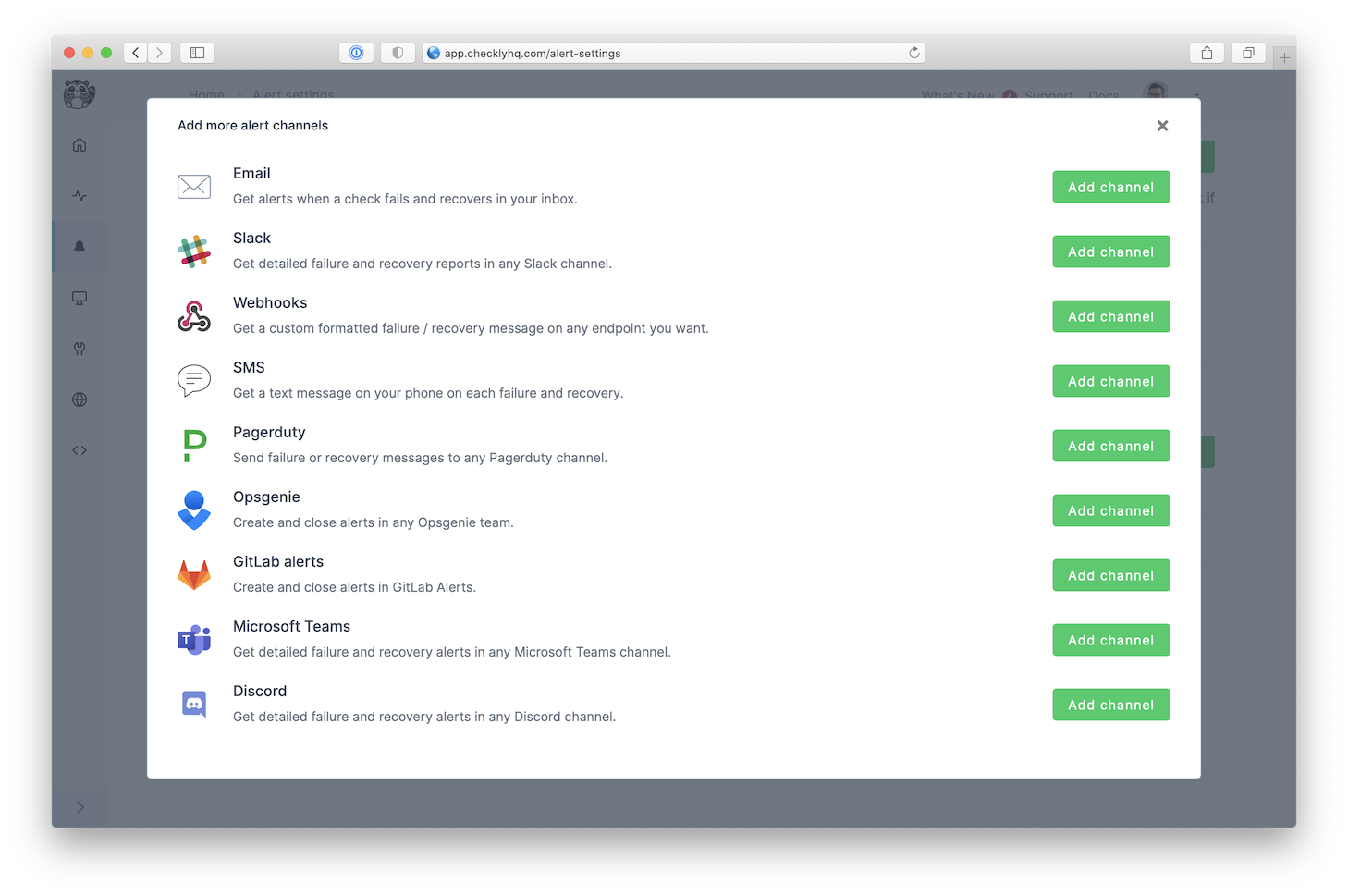
-
Give the alert channel a name and paste the URL in the dedicated URL input field. You can now also tweak which alerts you want to be notified of and which checks or check groups should be subscribed to this channel.
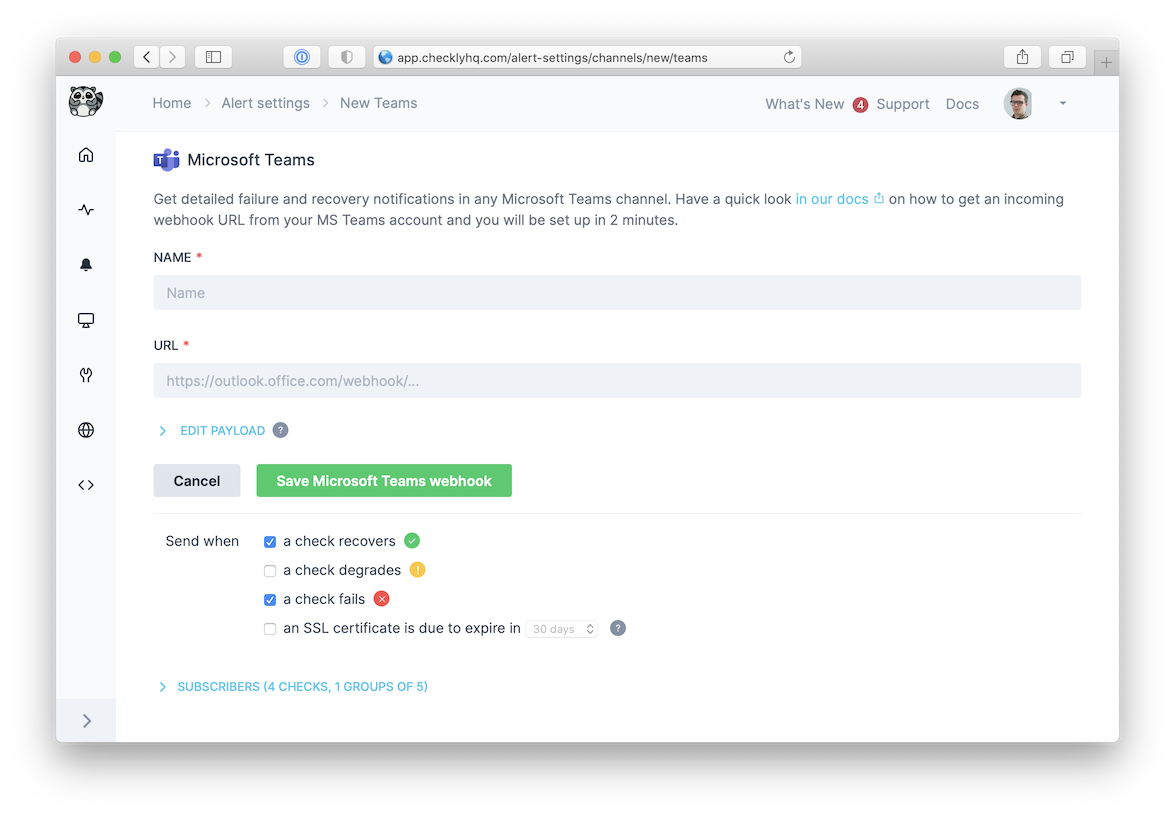
Note that we provide a preconfigured message payload but you are free to edit the payload and add more or different variables. Just click the “Edit payload” button and reference the “Help & variables tab”.
Congratulations! You have successfully integrated Checkly with Microsoft Teams!
![]() You can contribute to this documentation by editing this page on Github
You can contribute to this documentation by editing this page on Github